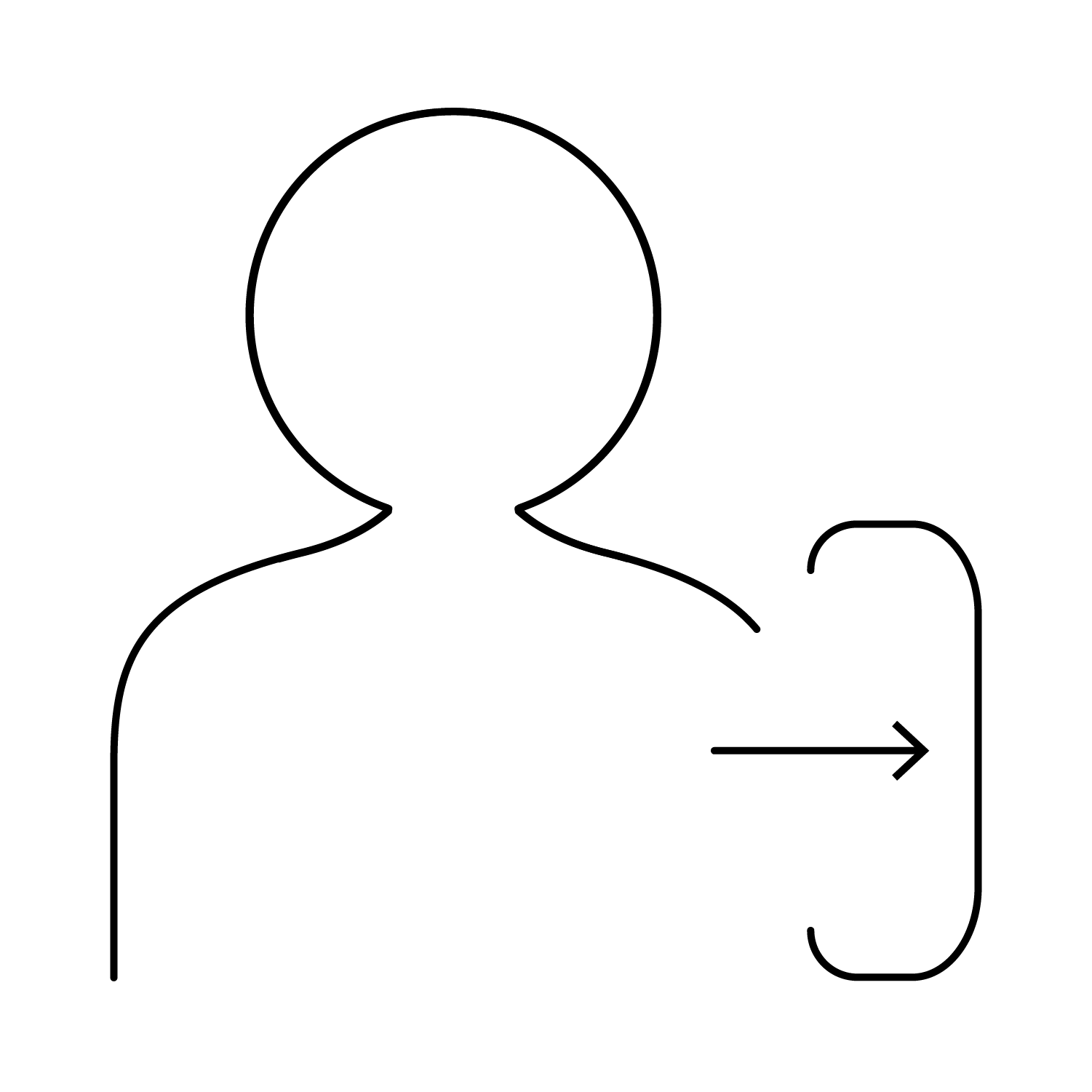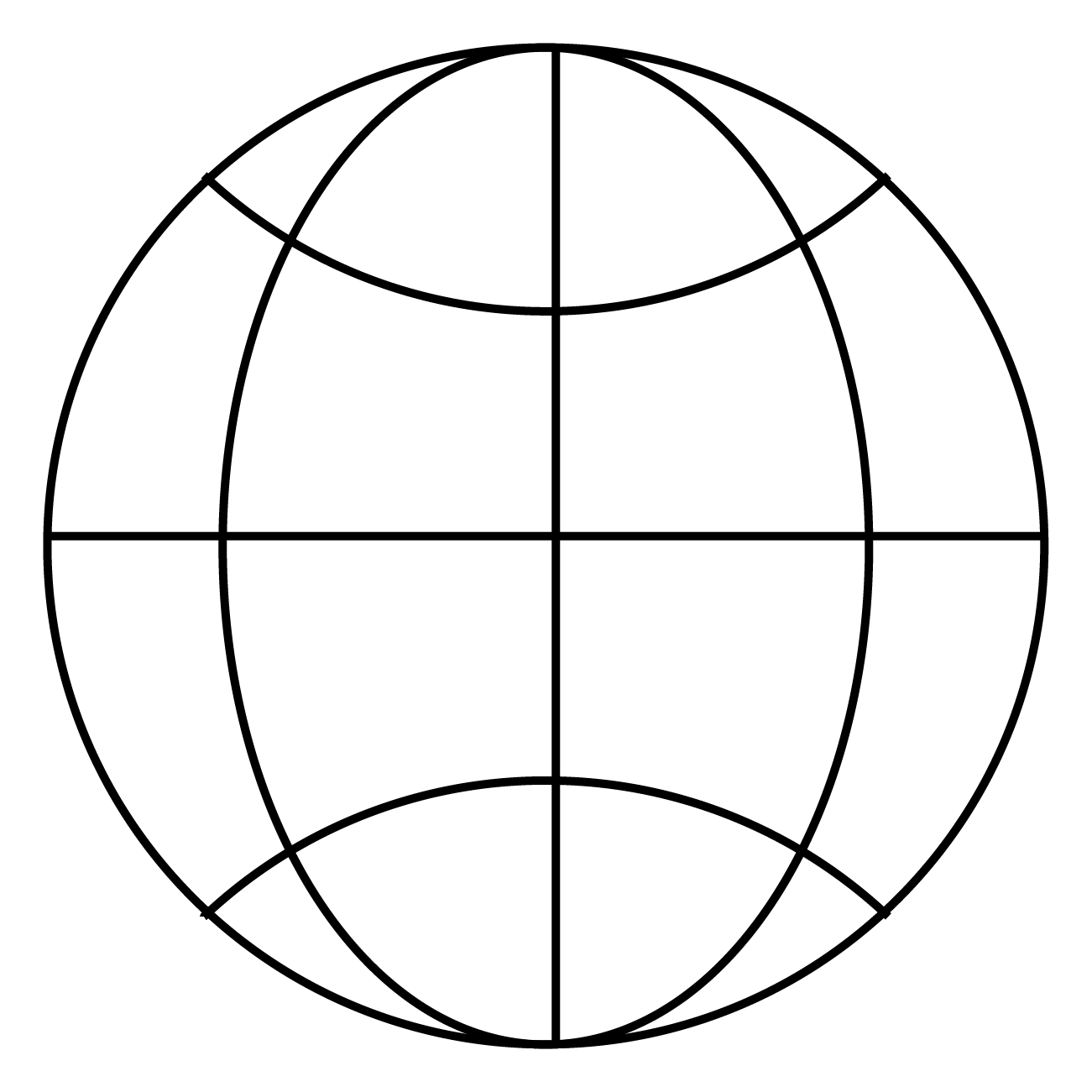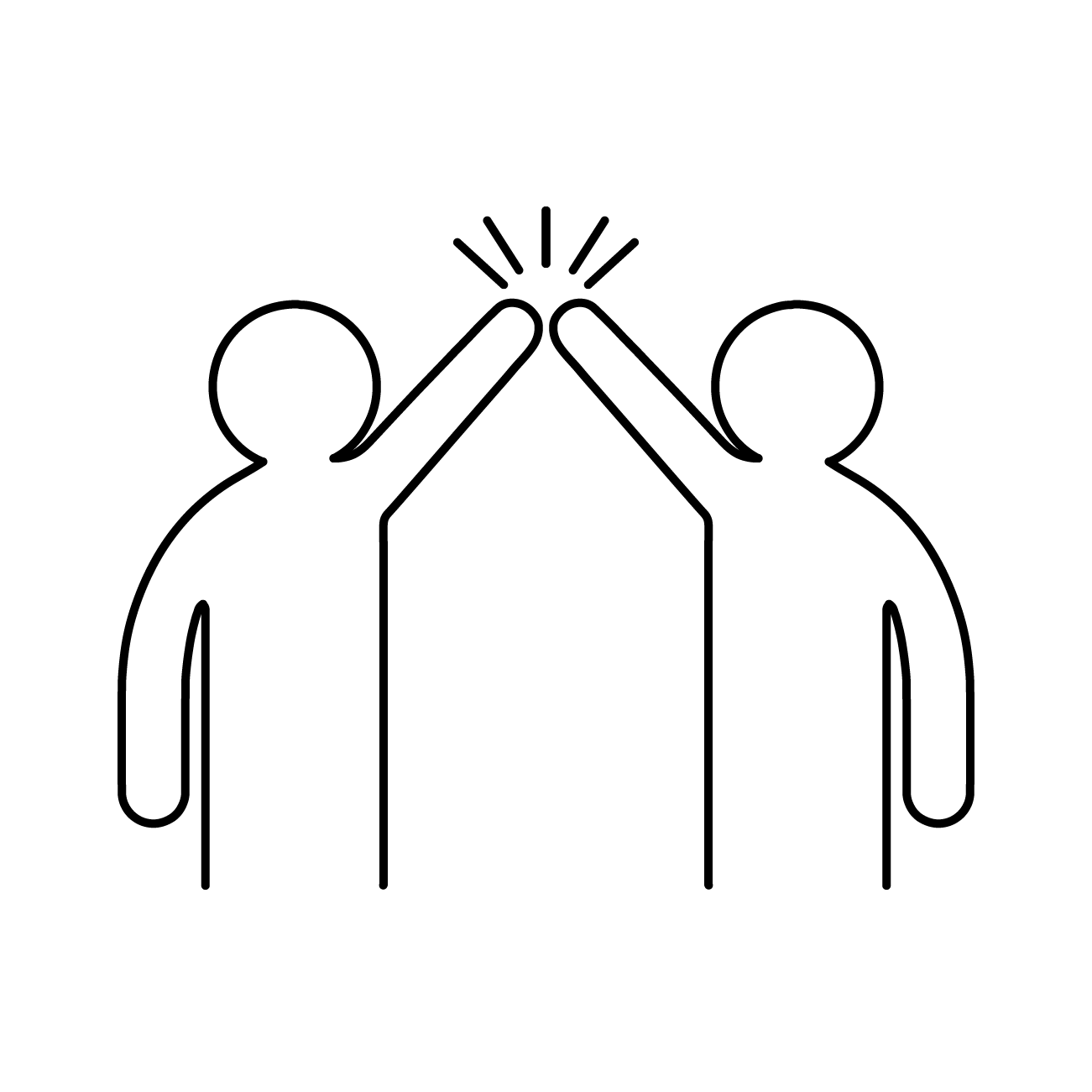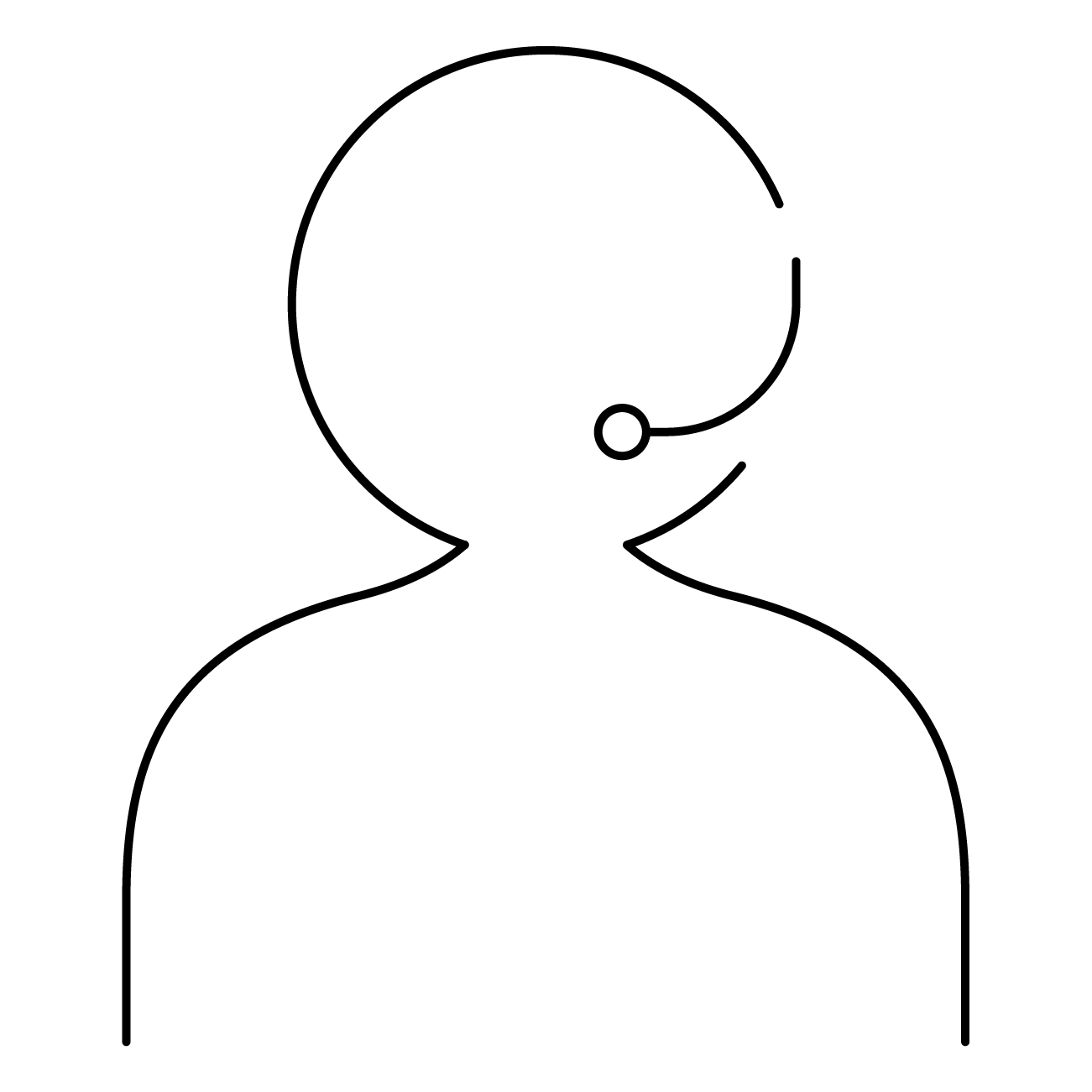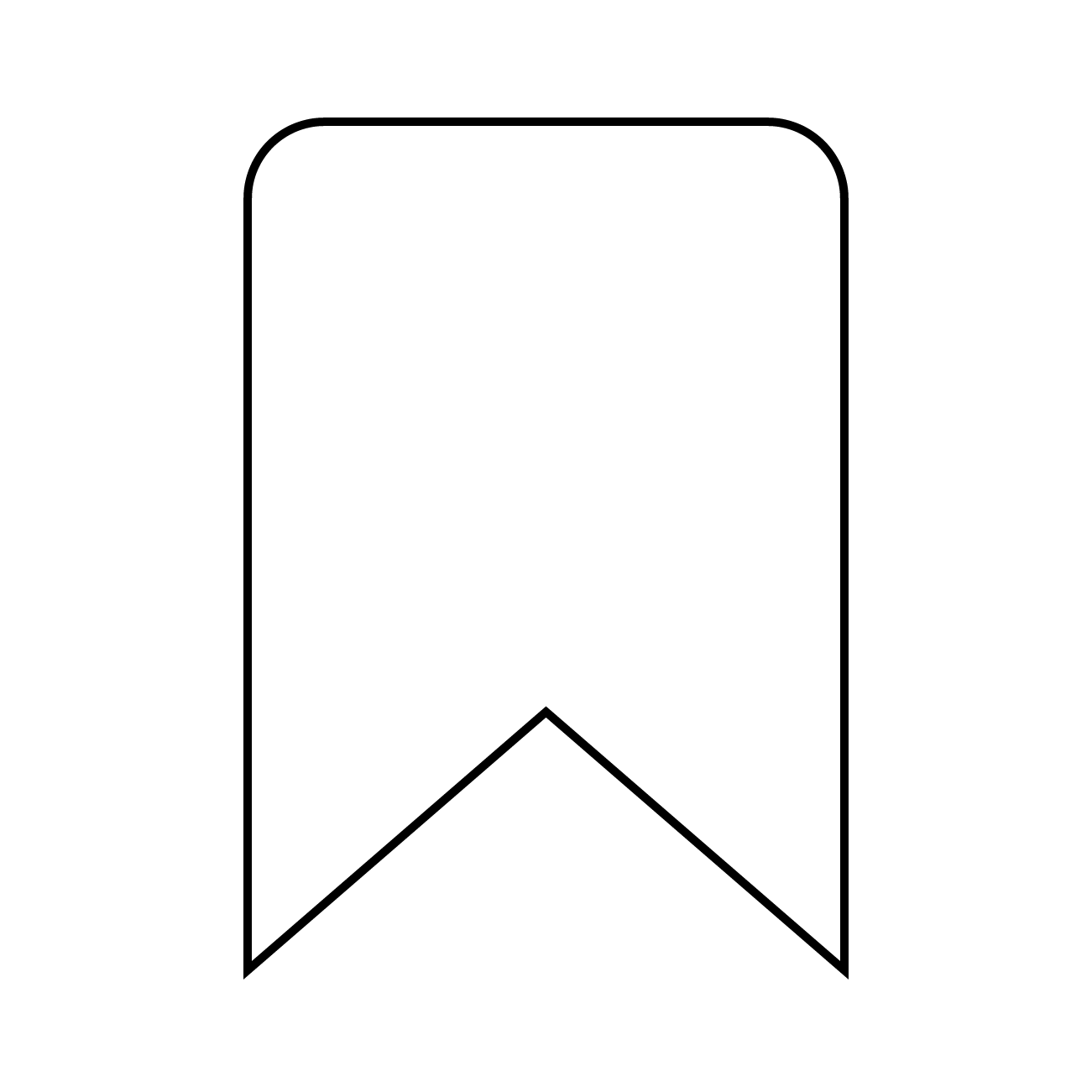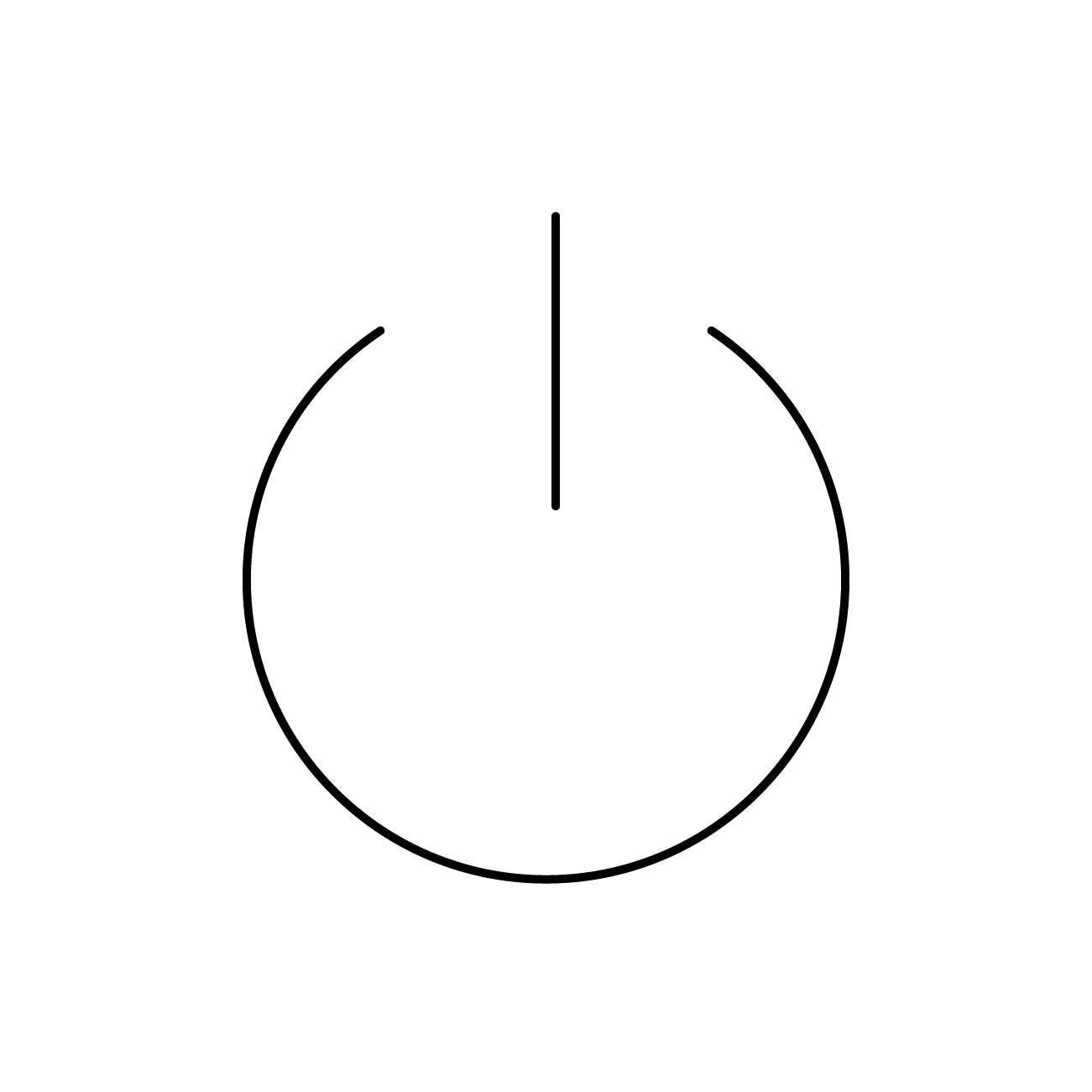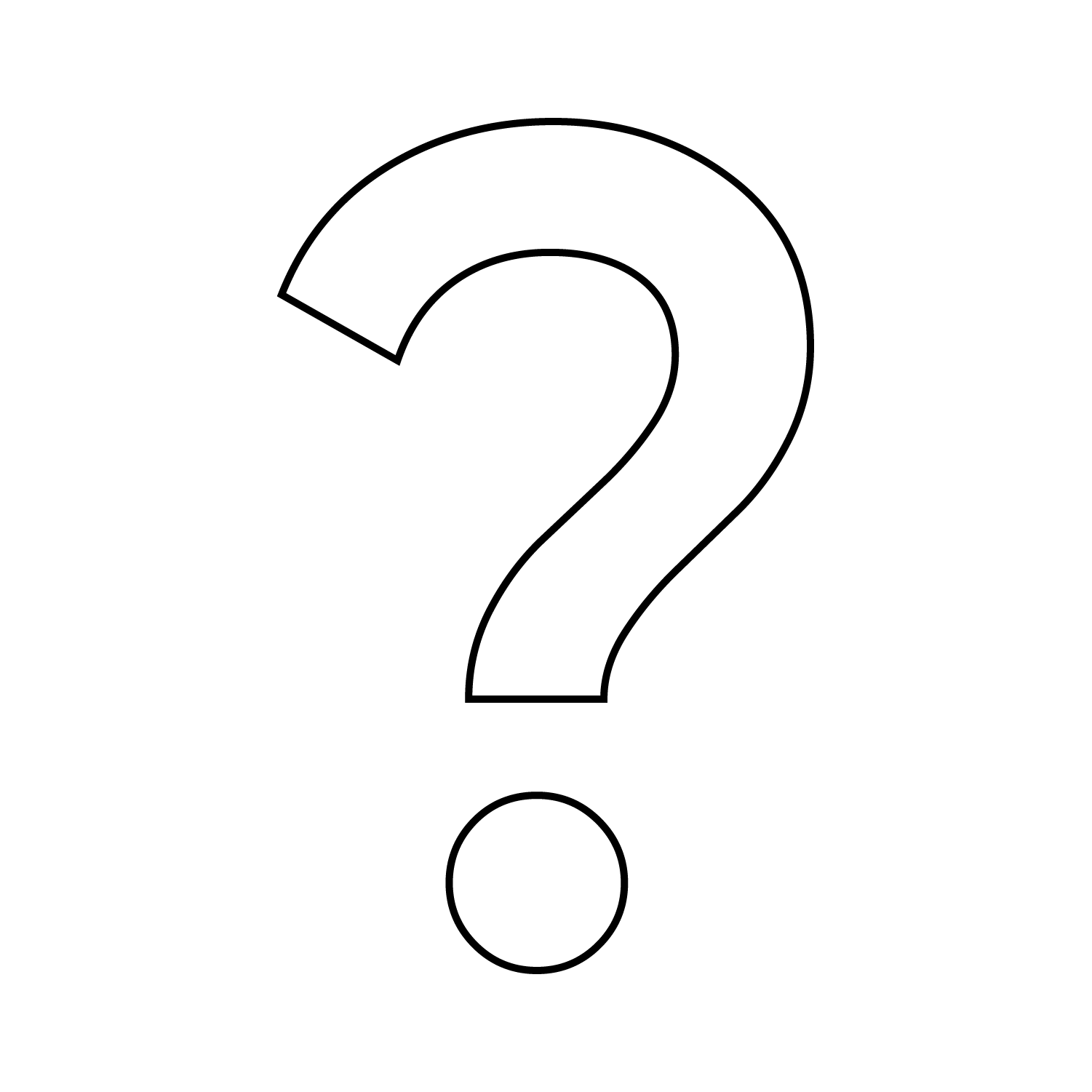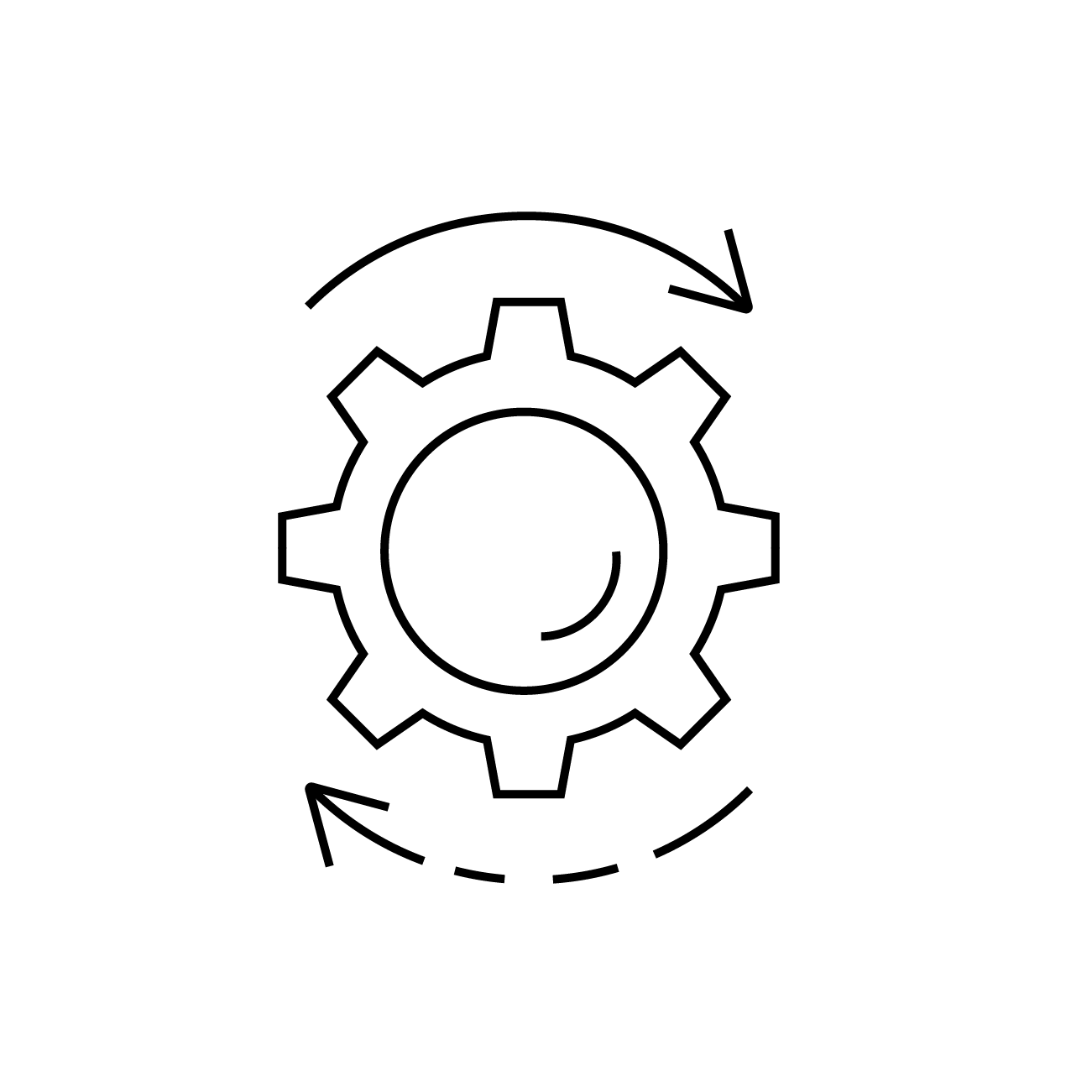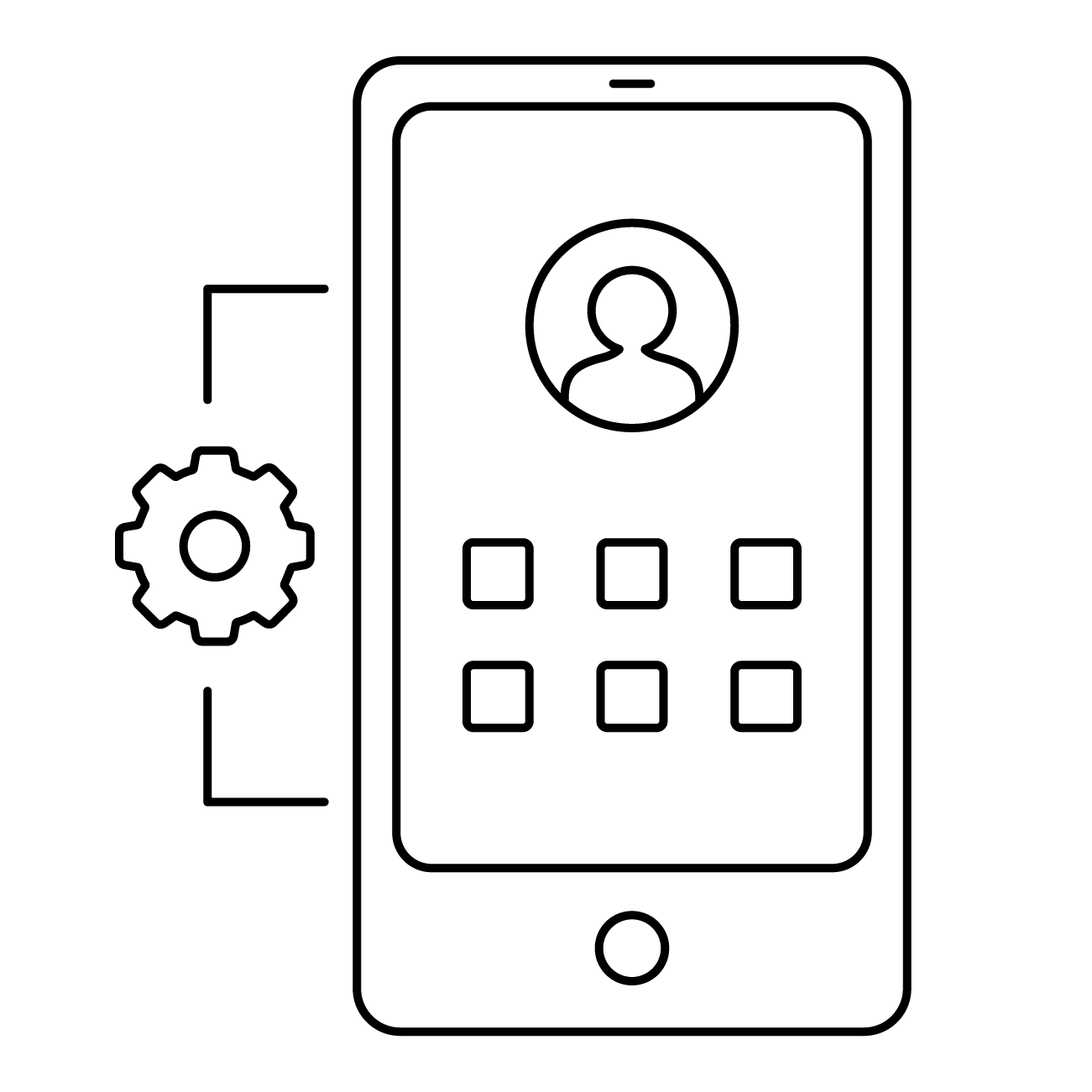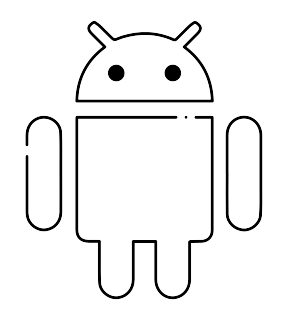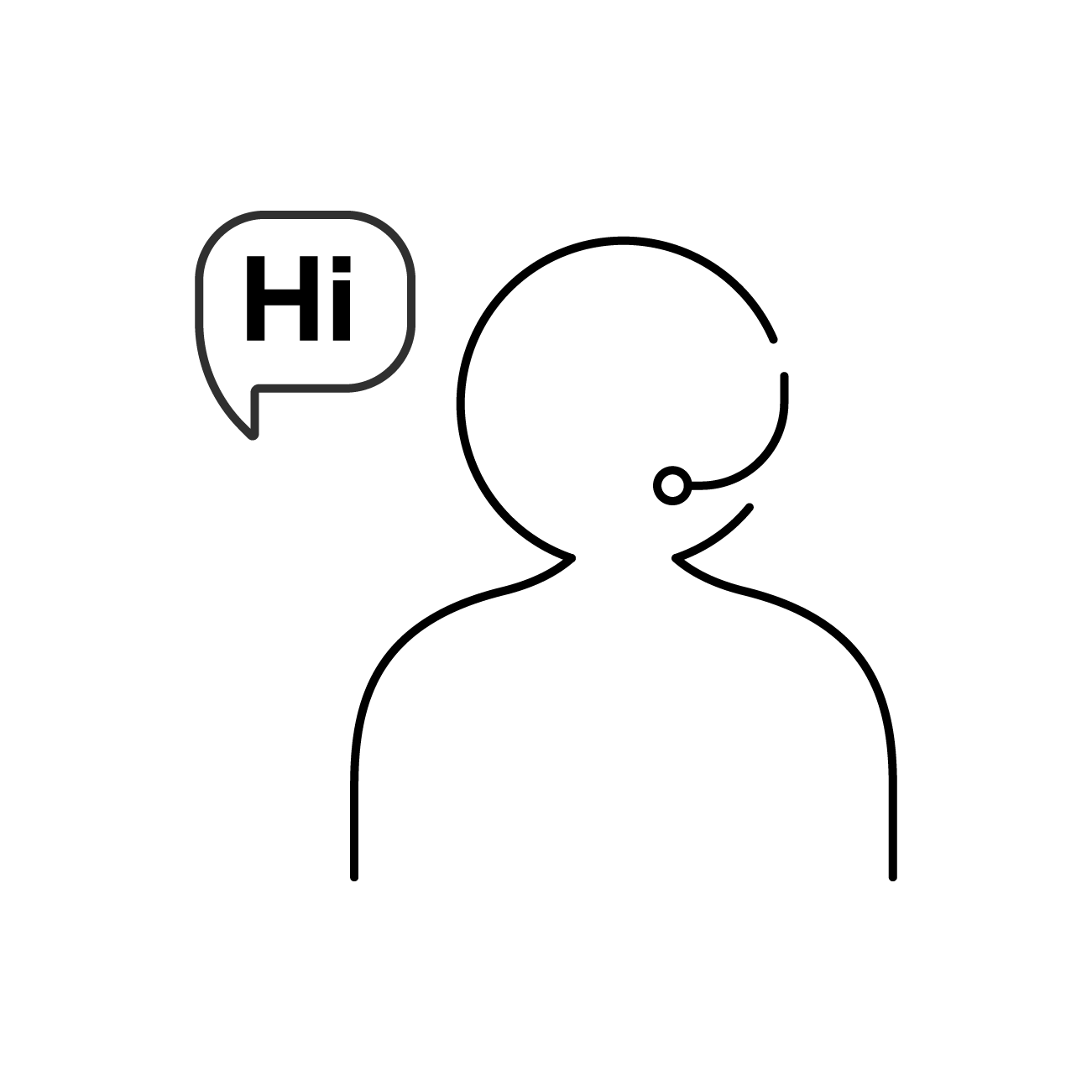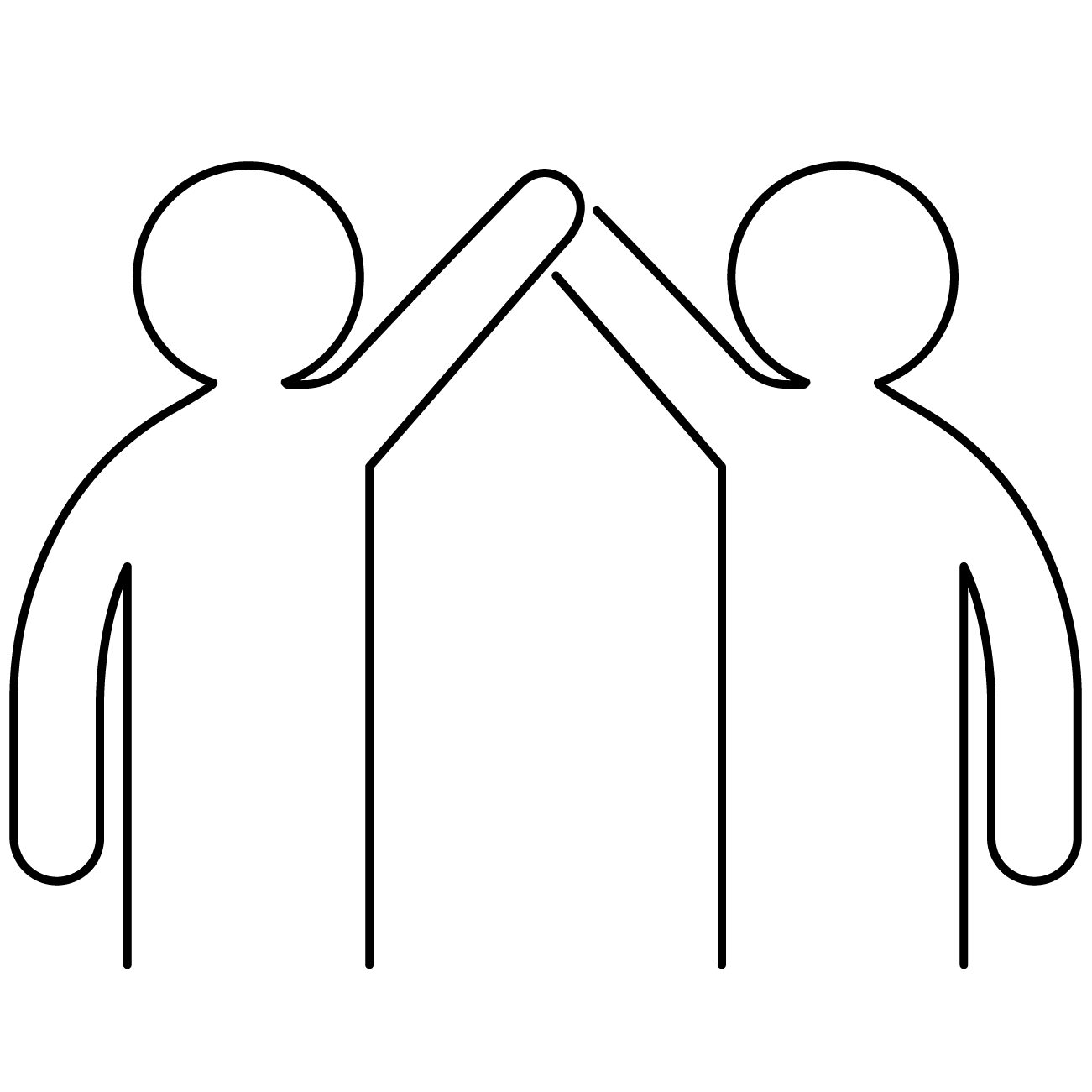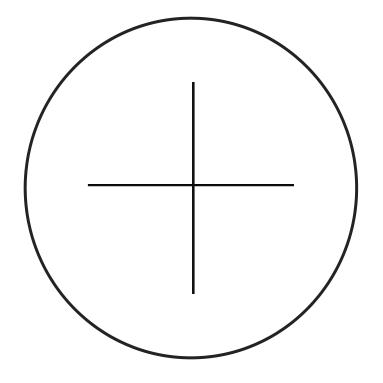NOTE: This article is intended for users who have already read the File Repository article. If you haven’t read it yet, we recommend reading it and then continuing on to the current article.
1 – Creating a content distribution profile
Once you have uploaded files to the C4M console, you need to distribute them to devices. The way to do this is by creating a content distribution profile.
– With the C4M console open, go to the “Profiles” option:
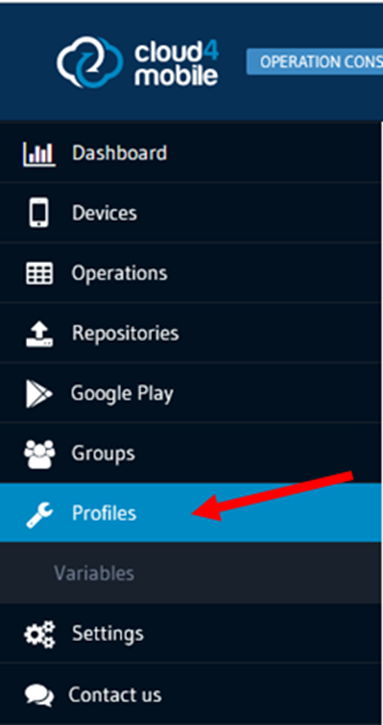
– On the right side of the screen, the profiles created in the console (if any) will be displayed. And in the upper right corner is the “New Profile” button that will launch the new profile creation wizard:

– On the next screen, check the box “Content distribution (Android)” and click “Next”:

– Check the files you want to include in the profile, as well as select their version (if there is more than one version). After that, click “Next”:
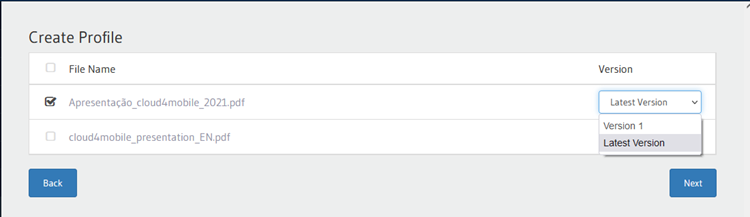
– On the next screen, give the profile a name, and, if desired, enter a description. After that, click “Save”:
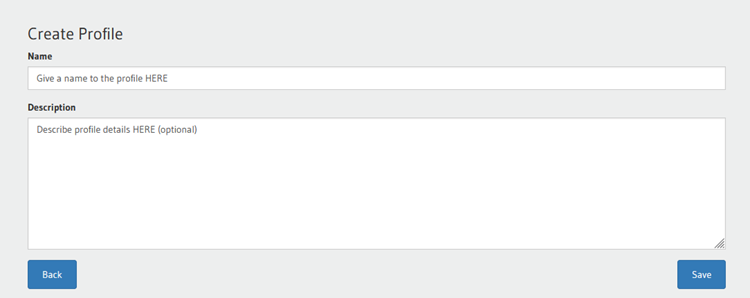
– Finally, you need to link the created profile to a device group. Click “Add Group” to complete this step. Then click on “Apply Profile” to save the selections made. The profile creation wizard will exit after this.
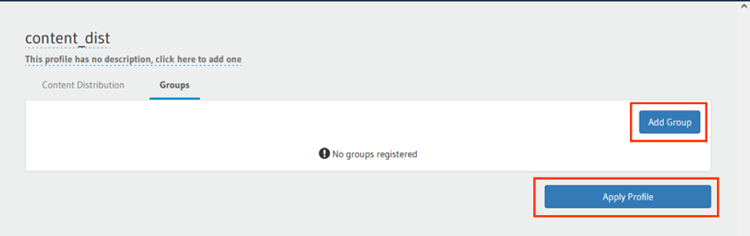
2 – Edit a previously created profile
Once you have created a content distribution profile, you can edit it without any problems. To do so, open the C4M console, click on “Profiles” (on the left side of the screen), and click on the name of the desired profile for editing:
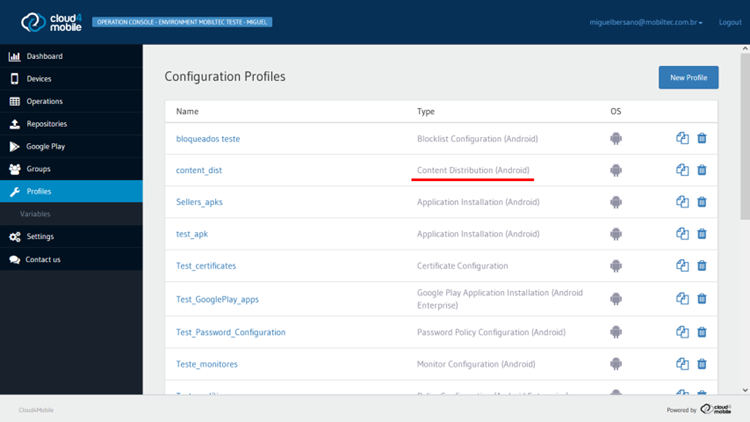
– On the next screen, you will notice that the screen displayed is the same as the profile creation wizard. Modify the desired items within the profile and click “Apply Profile”:
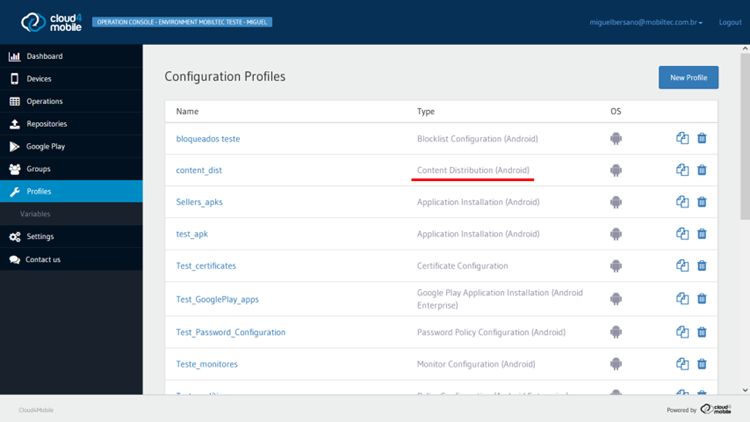
– After clicking “Apply Profile”, the wizard will display a window informing you that the changes have been applied. You will now be able to exit this wizard screen.
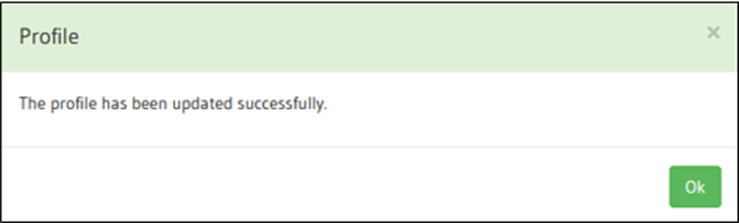
Important notes:
- If the user edits the file distribution profile, but does not actually change any settings, this will not generate any new console operations.
- To use this functionality, the C4M Agent of the devices must have a version equal to or greater than 10.2.0.
- For each file added to the profile (either when creating or editing), a different operation will be created. For example: if you create a profile with 3 files, this will result in 3 operations for each device associated with the group (one operation for each file).
- Once one or more Content Distribution profiles are created, if there is a version update in any file in the repository, an operation will be automatically created for each profile that has this file included, without the user having to apply each profile involved.